Digital Interactive Notebooks - How I've Been Using Them and My Top 8 Favorite Tasks and Tips!
- KP

- Feb 12, 2021
- 5 min read

This pandemic has changed a lot about what we do each and every day and in our classrooms it is no different. When this school year started I knew that paper and pencil was going to be a challenge. I wouldn't be distributing and collecting papers every day, so I needed to find a new way to manage my instruction. I took this challenge as an opportunity to adapt and innovate and what came out of it was a change for which I am grateful.
"I took this challenge as an opportunity to adapt and innovate and what came out of it was a change for which I am grateful. "
My solution was to go fully digital. My notes. My homework. My assessments. Everything. I haven't stepped foot in the copy room since last year and it's been a welcomed reprieve! I have so much to share from what I've learned and today I'm going to start with how I've implements Digital Interactive Notebooks and my favorite tasks and components to incorporate within them.
How I've Been Using Digital Interactive Notebooks

I've created a new digital interactive notebook for each unit using Google Slides. My notebook begins with a cover page with hyperlinked tabs to
each individual lesson,
an extra notes section,
a homework section and
a review section.
Protocols and routines are the foundation of my instruction. I have included my warm up and cool down tasks to bookend each lesson, which has given my students a structured routine for each class so that we can maximize our time together. In between these tasks I have mixed in guided notes, practice tasks and other embedded practice activities (more on that to come, keep reading!) and the consistent format of this interactive notebook has made for a seamless transition to instruction as we are adding different tools and trying new things this year.
Today I'm going to share my top 8 favorite tasks and tips to include in a digital interactive notebook!

Drag and Drop Card Sorts
I am OBSESSED with these tasks and I have been since we started distance and hybrid learning! Card sorts are so versatile! I like to use them for vocabulary and skill recall at the start of a unit and for matching, ordering and classifying tasks later on in the unit.
In my Solving Equations Digital Interactive Notebook I included card sorts for reviewing mathematical properties (pictured here). It was a great way for students to review and classify the examples and descriptions of the properties in an efficient, long-lasting way.
In my Factoring Digital Interactive Notebook I had students sort and classify expressions based on the method of factoring that was most appropriate.
These tasks are great for formative assessment and discussion generators. They are also total-participation strategies, so it gives all students an equal opportunity to participate with their wait time differentiated. I feel that this year more than ever this is crucial!
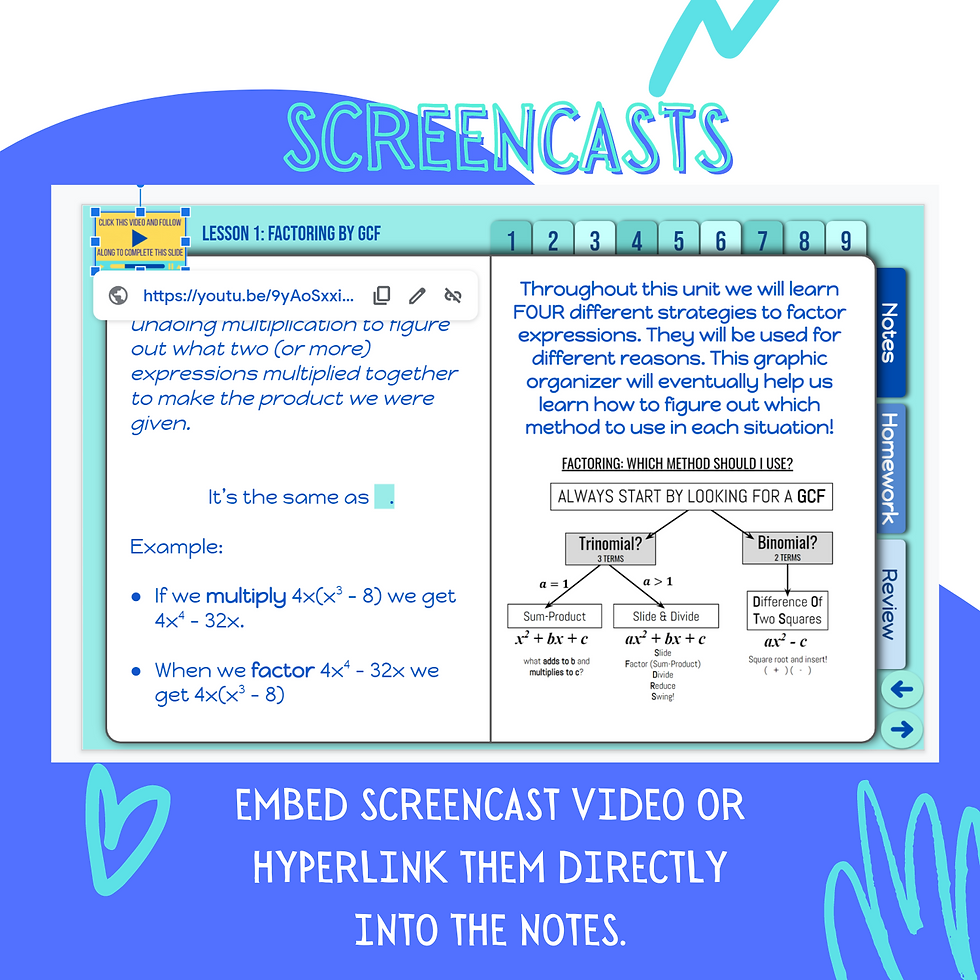
Embedding Screencasts
I embed screencasts on almost every slide in the notebook so that my students can work independently if they need to work asynchronously for any reason.
WiFi if out during class? No problem! Check out the screencast.
A students is absent from class? No problem! Check out the screencast.
YOU, the teacher, are absent? No problem! Check out the screencast!
I personally use the Screencastify Chrome extension, but there are plenty of other tools out there to make screencasts. I like to hyperlink my screencasts to a GIF that moves to catch my students attention and remind them that the resource is there. I make all my GIFs using Canva.com
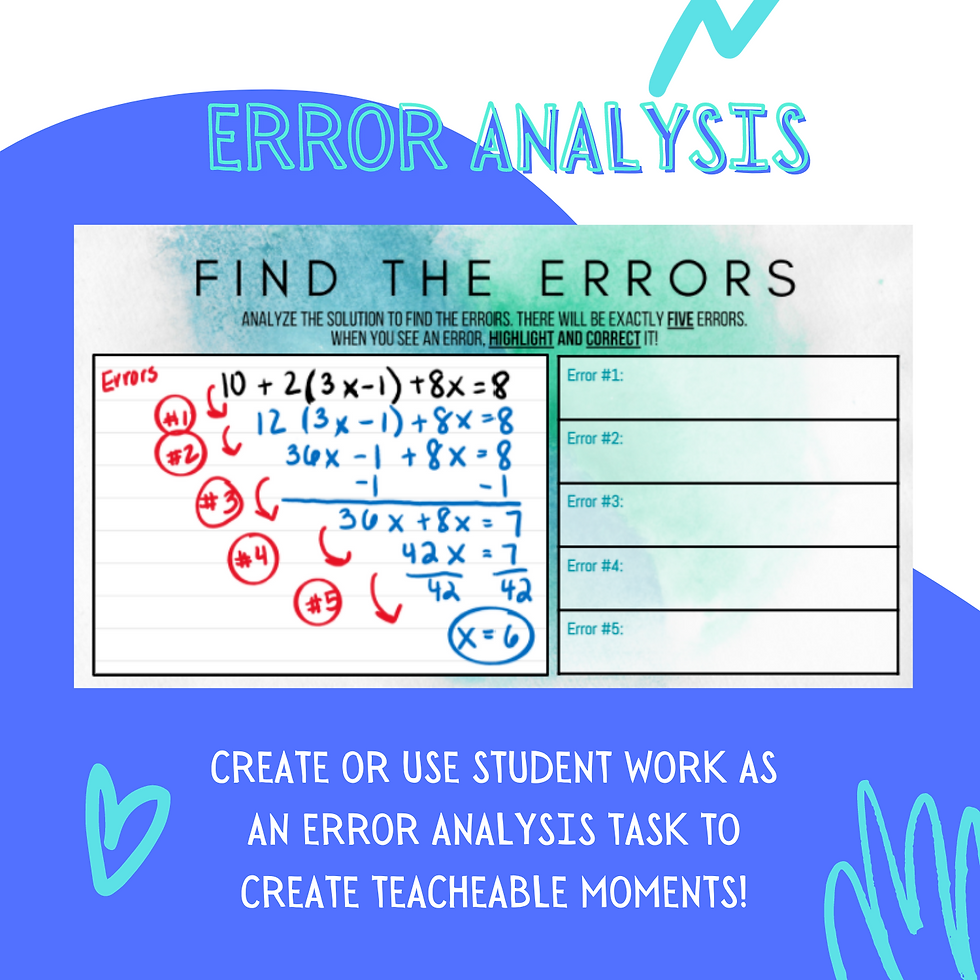
Error Analysis Tasks
I have always been a believer that we learn best from understanding our mistakes. Error analysis tasks are a perfect way to manufacture that experience!
One of my favorite ways to incorporate this is to use actual student work (names withheld) and address common misconceptions.
When I use student work I love to start by addressing "What did this student do really well?" so as to keep some pride and confidence in that student who may recognize it as their work. I think it also helps us to instill a growth mindset so that students can realize that a mistake doesn't make it a failure. I like to follow up with "What can this student change about their solution?" to again foster that growth mindset without making the mistake out to be a failure.

Link Other Activities
In the Spring I dove into using a variety of Digital Activities and now I love to incorporate them in my units to spark engagement as we practice!
I link digital slides activities and task cards for skill practice. Google Jamboards and breakout activities for collaborative small group learning and I like to use Pear Deck and Desmos for whole-group activities! There's so much to say about these tasks. I'll definitely share in a future post!

Online Practice
A quick way to differentiate for and engage learners is to sprinkle in online, self-checking practice. I love to anchor my lessons with this style of practice to challenge early-finishers.
I have a premium account for IXL.com through my school so it is a big staple in my online practice but I also love using Quizizz.com, Quizlet.com and Kahoot.it
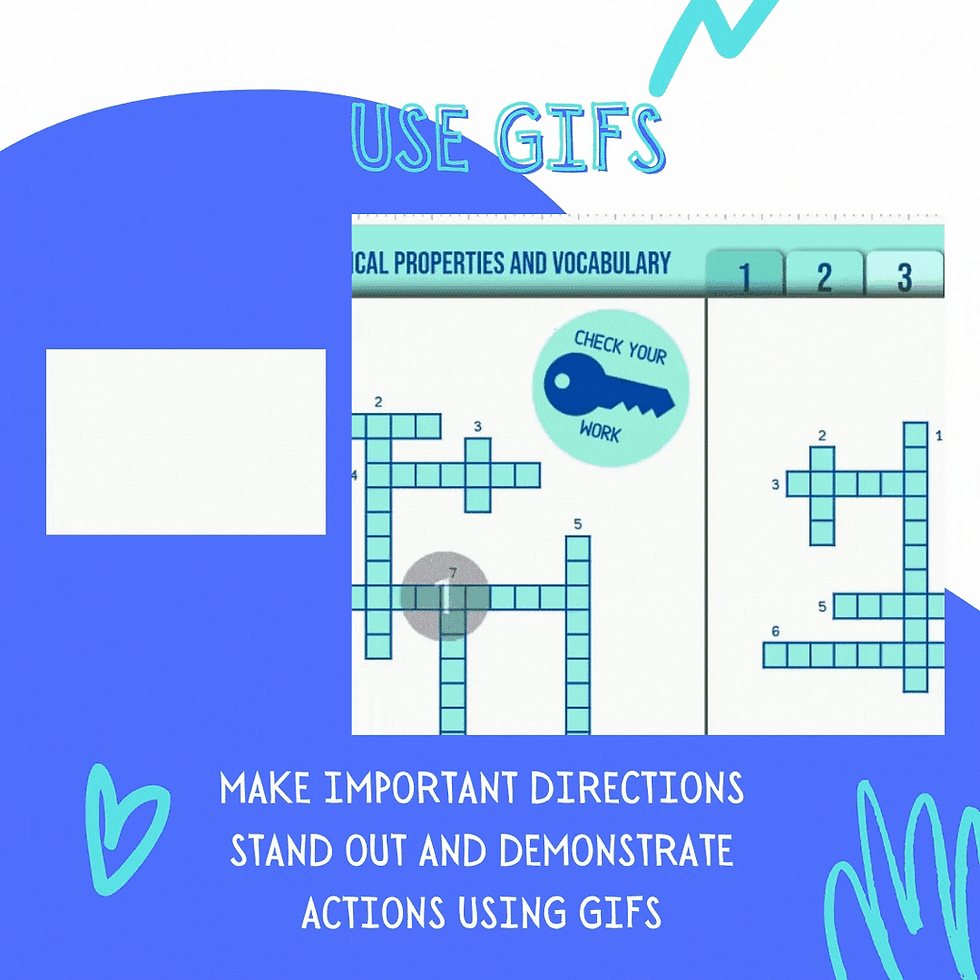
Use GIFs
I LOVE using GIFs for so many things in my life. They can be super funny but I've learned that they can be super helpful as well!
I use GIFs to capture students attention, just like the yellow video button in the picture to the right. By making the image move students are more inclined to give it the time and attention and I've found it works. I hyperlinked this GIF with a screencast going over the notes.
The other example in the photo to the right is a GIF that demonstrates how to use the answer keys in my interactive digital notebooks. Keep reading...

Embedding Answer Keys
I embed answer keys in my interactive digital notebooks for all of my practice tasks.
I take screenshots,
minimize them and
cover them with a PNG image formatted as an answer key button
The GIF demonstrates how to reveal the key! Visuals can be so helpful, especially for younger learners, English-language learners and learners with individualized educational plans.

Hyperlink Slides for Quick Access
Using hyperlinks make it easy to navigate through the digital notebooks, especially when I have the notebook in present mode while projected on the front board! I hyperlink by placing a transparent shape over various components of the notebook and using CTRL+K to open the hyperlink window. From there you can select "Slides in this presentation" and choose the slide you'd like for your destination.
Hyperlinks work in edit mode (as pictured here) making it a great navigation tool no matter what way you are viewing the slides.
Share your questions, comments and experiences in the comments below!
Which task or tip is your favorite?
What would you like to see in a digital interactive notebook that you have seen or use in a hardcopy interactive notebook?
What challenges or successes have you have with interactive notebooks?

%20(5).png)



I love the "hide the answer key" idea! Thanks for sharing!